Opening Parameters
Introduction
The opening families come with a range of parameters that are automatically set when running ConVoid. However, certain parameters should not be adjusted manually. The symbols below outline the suggested approach for managing these parameters:
The parameter should not be manually modified when the opening has been automatically placed by ConVoid.
The parameter can be manually modified.
The parameter should be modified using a ConVoid feature.
The parameter can be changed either manually or through a ConVoid feature.
Shared Parameters
All Shared Parameters can be found in the ConVoid family libary.

Dimensions Parameters
Total Dimensions
Parameters:
Total Diameter | Total Width | Total Height | Total Length | Total Depth
Description:
These parameters indicate the total dimensions of the opening.
Notes:
The total dimension is calculated by adding the dimensions of the reference element and the oversize of the opening. For example, the total width is calculated by summing the oversize left, width, and oversize right values.
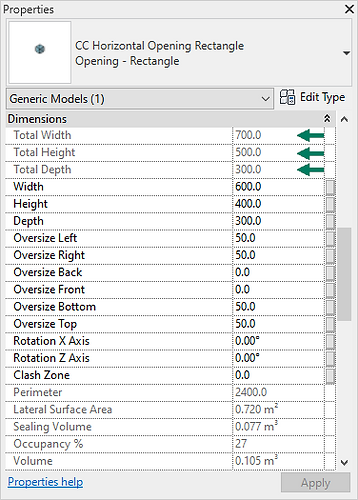
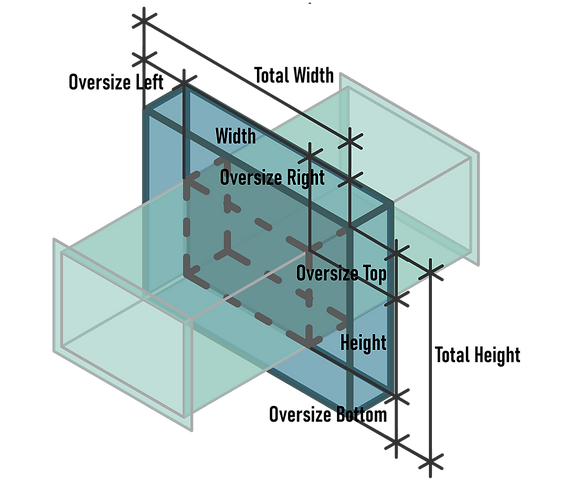
Dimensions
Parameters:
Diameter | Width | Height | Length | Depth
Description:
These parameters represent the actual dimensions of the reference element, such as a duct or pipe
Notes:
Dimensions should not be modified when the opening has been placed automatically by ConVoid, as any changes made will be reset to match the reference element size during the next ConVoid run.


Oversize Dimensions
Parameters:
Oversize Left | Oversize Right | Oversize Back | Oversize Front | Oversize Bottom | Oversize Top
Description:
These parameters are used to increase or decrease the size of the opening.
Notes:
You can utilize these parameters to expand or reduce the opening's dimensions without causing alterations in the next ConVoid run. The oversize settings selected in your ConVoid filter might lead to marginally larger dimensions if rounded up.


Rotation
Parameters:
Rotation X Axis | Rotation Y Axis | Rotation Z Axis
Description:
These parameters are used to add a slope to your opening.
Notes:
You can achieve a combination of multiple rotations for the opening. To avoid generating sloped openings, you can disable this option in the ConVoid Settings.


Level and Elevation Parameter
Level Parameters
Parameters:
Base Level | Top Level
Description:
The openings are based on two levels, which are used to calculate the distance to the lower surface of the slab (SSL) and the distance to the upper surface of the slab (BB/S).
Notes:
We advise against adjusting these parameters through the Property Window, as the opening's location may vary. Instead, we recommend using the Level/Elevation feature in ConVoid for more dependable outcomes.


Offset of the opening to the Base Level
Parameters:
Offset Void - Base Level
Description:
The offset is set from the base level to the center of the opening.
Notes:
The parameter should not be manually adjusted when it has been automatically placed by ConVoid. If the opening was placed manually, use the Level/Elevation feature to set the elevation.
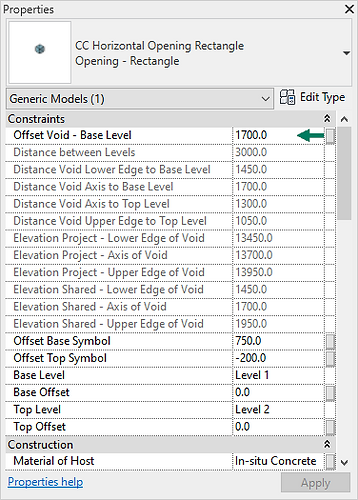

Distance to Level
Parameters:
Distance Void Lower Edge to Base Level | Distance Void Axis to Base Level | Distance Void Axis to Top Level | Distance Void Upper Edge to Top Level
Description:
These parameters indicate the distance between the opening and both the Base and Top Levels.
Notes:
This parameter is commonly used to display the distance to the lower and upper surfaces of slabs in a tag. To tag openings refer to the session Smart Tag.


Elevation - Project Base Point
Parameters:
Elevation Project - Lower Edge of Void | Elevation Project - Axis of Void | Elevation Project - Upper Edge of Void
Description:
Displays the elevation of the opening relative to the project base point.
Notes:
This parameter is commonly used to display the elevation of the opening in a tag. To tag openings refer to the session Smart Tag.


Elevation - Shared Coordinates
Parameters:
Elevation Shared - Lower Edge of Void | Elevation Shared - Axis of Void | Elevation Shared - Upper Edge of Void
Description:
Displays the Z-Coordinate of the opening in relation to the Shared Coordinates.
Notes:
This parameter is commonly used to display the elevation of the opening in a tag. To tag openings refer to the session Smart Tag.


Quantity Parameters
Material of Host
Parameters:
Material of Host
Description:
The parameter displays the materials of the host elements.
Notes:
The parameter is automatically configured and updated when executing the creation, adoption, and updating processes for openings.


Perimeter
Parameters:
Perimeter
Description:
The parameter indicates the perimeter of the opening.
Notes:
-


Lateral Surface Area
Parameters:
Lateral Surface Area
Description:
Indicates the lateral surface area of the opening.
Notes:
-


Sealing Volume
Parameters:
Sealing Volume
Description:
The parameter represents the volume needed to seal the opening.
Notes:
-


Occupancy
Parameters:
Occupancy %
Description:
The parameter signifies the occupancy of an opening, determined by its size and the dimensions of the reference element.
Notes:
-


Visibility Parameters
Symbol Parameters
Parameters:
Symbol Top and Bottom | Symbol Back and Front | Symbol Right and Left
Description:
These parameters are used to change the symbol of the opening in a particular view.
Notes:
An overview of the symbols can be found here.


Display Symbol
Parameters:
Display Symbol over entire Level
Description:
If the parameter is enabled, the symbol will be displayed between the base and top levels. Otherwise, it will be visible only below the opening.
Notes:
-


Placeholder
Parameters:
Placeholder
Description:
By enabling this parameter, all symbols will be hidden in your plans, elevations, and other views.
Notes:
The parameter is commonly used to hide an opening. It will be set automatically if you join openings manually.


Offset Symbol
Parameters:
Offset Base Symbol | Offset Top Symbol
Description:
You can modify the viewing range of the opening symbol by altering these parameters.
Notes:
-


Level - Cut Plane
Parameters:
Cut Plane Floor Plan - Base Level
Cut Plane Ceiling Plan - Top Level
Cut Plane Floor Plan - Top Level
Description:
The vertical openings include three symbols in distinct areas, which can be utilized to display the appropriate symbol in a ceiling plan or floor plan.
Notes:
The vertical opening should be constrained to two different levels. Make sure to verify your cut plane offset and input the corresponding values into the parameter.


Control Parameter
Exclude Parameter
Parameters:
Exclude from conVoid
Description:
This parameter can be used in multiple ways. Enabling it will prevent any automatic changes to openings. Moreover, it can also be used to prevent ConVoid from creating an opening based on a host or reference element. To achieve this, simply enable the parameter in your host or reference element.
Notes:
-


Location Parameter
Room Parameter
Parameters:
Room I/II: Name, Number, Level
Description:
These parameters need to be manually incorporated into the ConVoid Families, either by employing a project parameter or by directly integrating them within the family. You can locate these parameters in the Shared Parameter File. After adding them, ConVoid will automatically populate room values when placing or modifying openings.
Notes:
ConVoid also supports rooms in a linked model. The parameter transfer is triggered when modifying openings. If the values remain empty, simply populate the room parameter with arbitrary text, and ConVoid will initiate the parameter transfer process.


Grid Parameter
Parameters:
Grid Location
Description:
This parameter needs to be manually added to the ConVoid Families, either by employing a project parameter or by directly integrating them within the family. You can locate this parameter in the Shared Parameter File. After adding the parameter, ConVoid will automatically populate the grid location when placing or modifying openings.
Notes:
ConVoid also supports grids in a linked model. The parameter transfer is triggered when modifying openings. If the values remain empty, simply populate the grid parameter with arbitrary text, and ConVoid will initiate the parameter transfer process.


Coordination Parameters
Discipline
When you create an opening, ConVoid will automatically set the parameter according to the discipline you selected in your profile.
Changelog
The changelog displays all changes that occurred when an opening was automatically updated by conVoid. This provides a transparent record of the modifications made to the opening.
Drawn by
When you create an opening, ConVoid will automatically set the parameter according to the name you selected in your profile.
Drawn Date
When you create an opening, ConVoid will automatically fill the parameter with the current date.
Drawn Status
The parameter indicates the status of an opening, whether it has been created, updated, changed, manually placed, or marked as deleted. If it is set to 'deleted,' you must verify whether the opening has been removed from your project. ConVoid does not delete any elements from your project automatically, so you must do so manually.
Approved by | Rejected by | Pending by
These parameters display the disciplines that have approved the opening. This helps track the approval process and ensures that all necessary parties have reviewed and signed off on the opening
Reference Elements
This parameter lists all the IDs of the reference elements that were used to create the opening.
Host Elements
This parameter lists all the IDs of the host elements that were used to create the opening.
MatchKey
Displays the IfcGuid of the reference element.
