User Interface and Features
Introduction
In this session, you will get an overview of the features available in ConVoid. All of the features can be found in the Ribbon Tab [conclass].
User Interface and Features
Convert Void
Create, adopt, and update openings, including parameters, based on Revit and IFC elements, which can also be linked.
Manage Void
Coordinate and approve openings, and exchange results between disciplines.
Dimension Void
Adjust opening sizes for selected openings to meet your specific project requirements.
Smart Tag
Add tags to multiple openings in one step, and avoid overlapping plan content.
Info
Get insights of your license details and ConVoid Version.
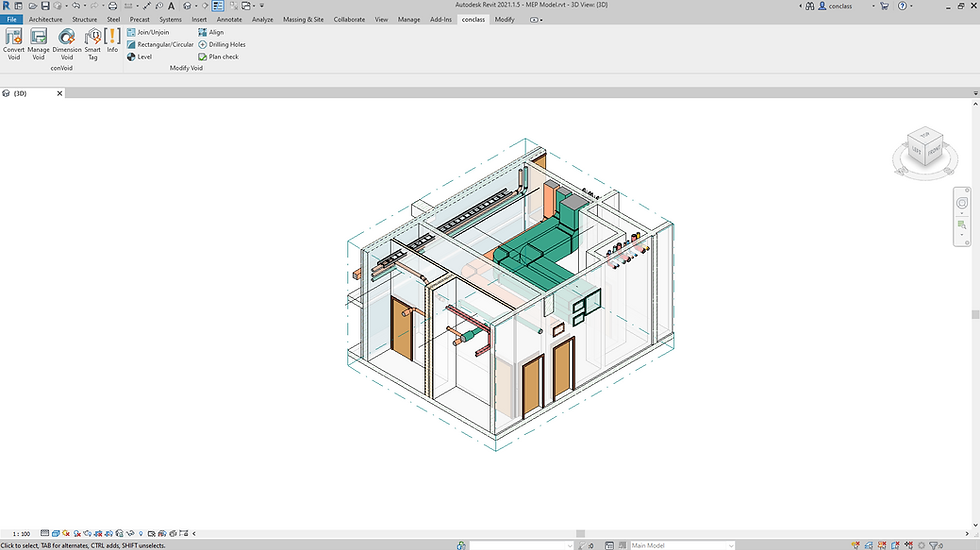
Join/Unjoin
-
Join and Unjoin selected openings manually.
Align
-
Align an opening to the nearest line or wall- and floor edge.
Rectangular/Circular
-
Change the shape of openings manually.
Drilling Holes
-
Create a series of drilling holes in a rectangular opening.
Level/Elevation
-
Modify the level and elevation of openings.
Plan Check
-
Check if an opening is visible and tagged in a view.
